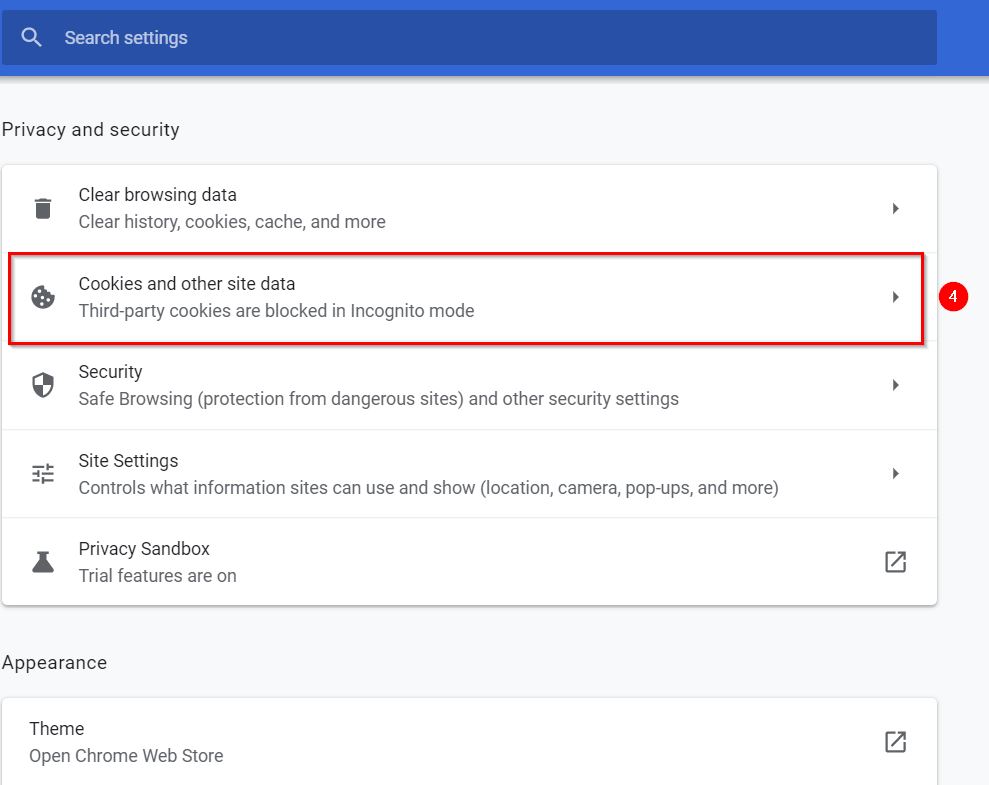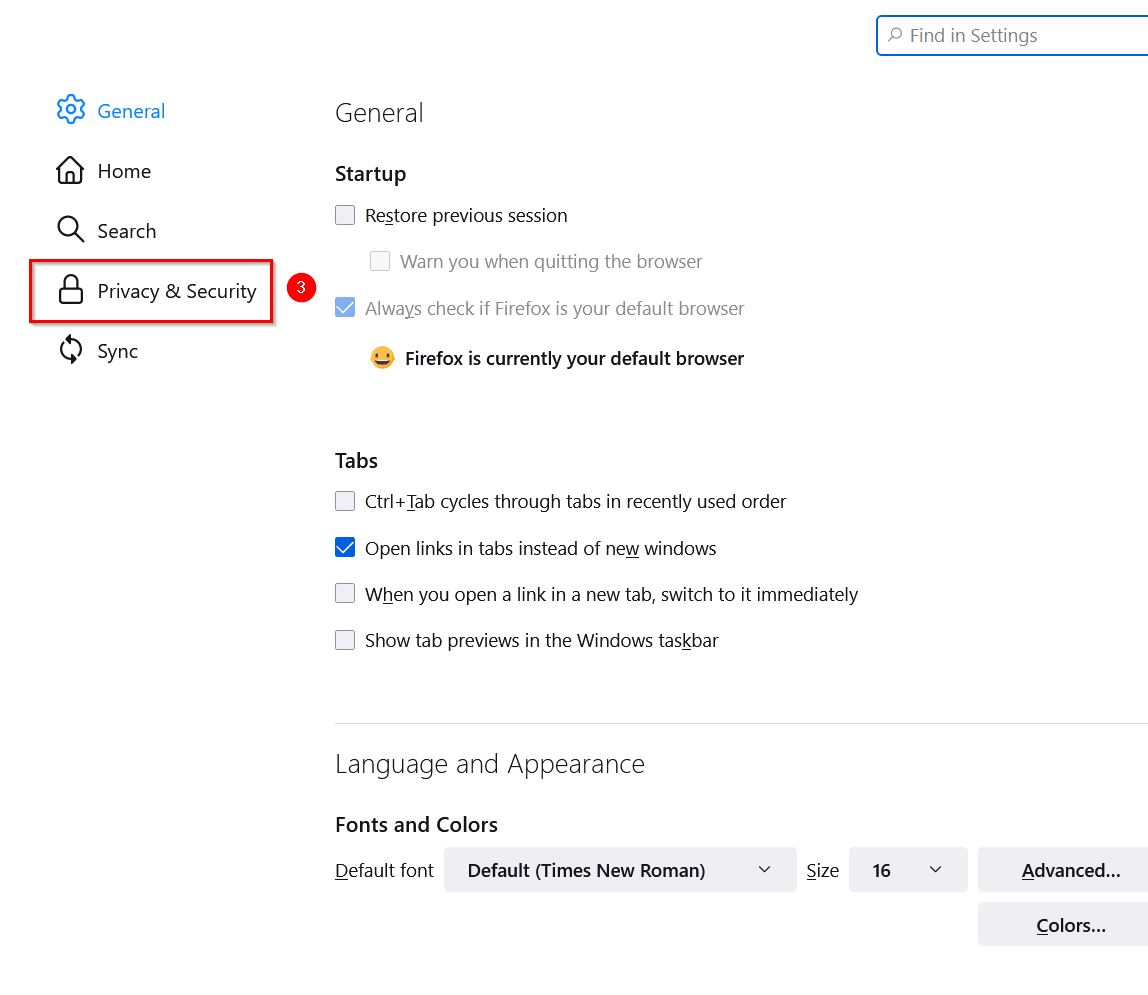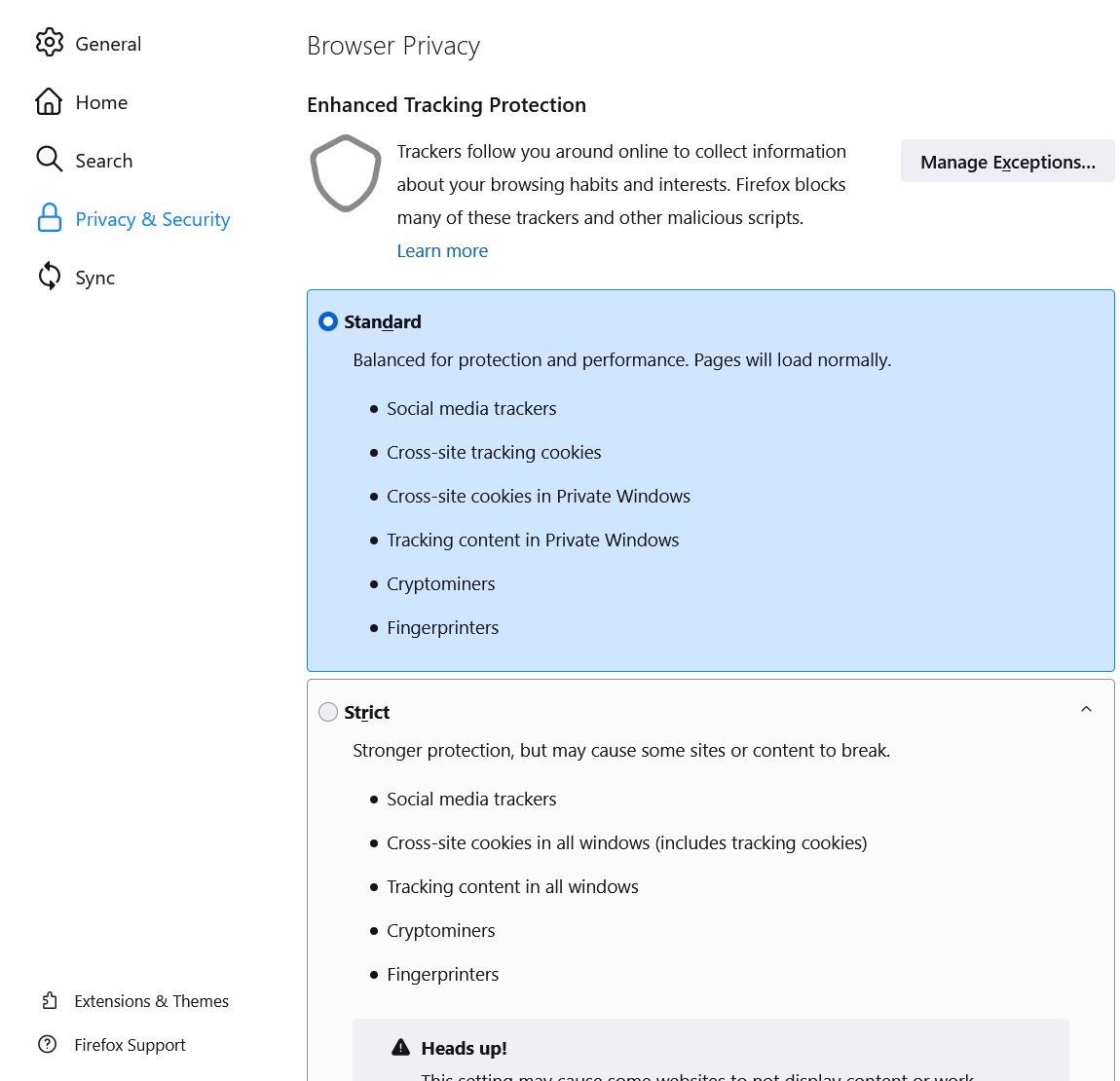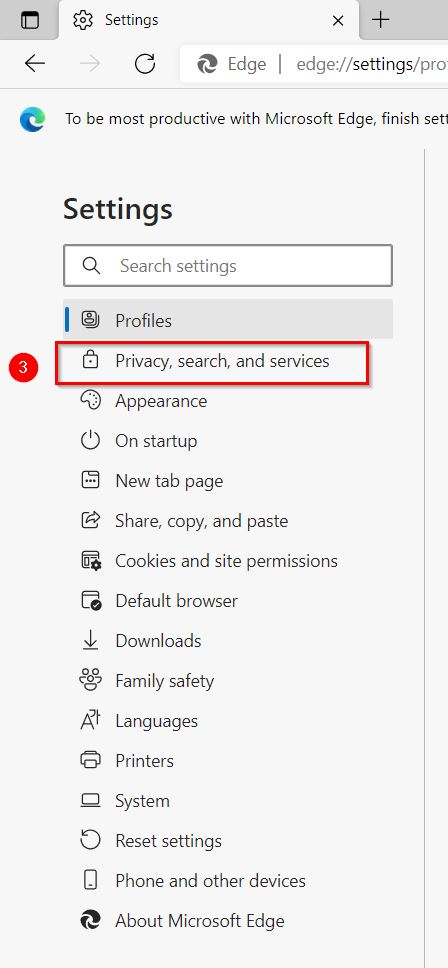What is a cookie?
A cookie is a small text file deposited by the server of the visited site or by a third party server (partners, advertising agency, web analytics tool, etc.) and stored on the user's terminal. Cookies are important for the proper functioning of a site because they allow, among other things, to keep the user's connection information to allow him to access his personal account on the basis of the information he has transmitted to the when creating an account, to optimize the presentation of the site during the user's visits and, this, according to the hardware and software for viewing or reading that the user's terminal contains, or to adapt the content of the site to the interests of the user according to the data resulting from his browsing ... A cookie therefore makes it possible to recognize the user's terminal when the latter returns to a website using the same computer.
Managing cookies
You have the right to control and delete cookies at any time by configuring your browser settings. However, by modifying the way in which cookies are used, you also modify your navigation on our site and on the Internet in general. If you delete or disable our cookies, you may experience interruptions or problems accessing the site. Please note that some cookies are necessary for normal use of the site; These are, for example, cookies linked to the shopping cart or access to your customer account. If you block or delete them, you will no longer be able to use these features. Where applicable, we decline all responsibility for the degraded functioning of our services, due to the rejection or deletion of cookies.
In most cases, you can configure your browser so that cookies are accepted or, on the contrary, refused, either systematically or according to their issuer. You can also configure your browser so that you are offered to accept or reject cookies each time.
How to configure cookies on your browser
Note: : Depending on the version of the browser used, the procedures presented below may vary.
- In your Chrome browser, at the top right, click on the pictogram represented by small vertical dots (Customize and control Google Chrome).
- In the menu window that opens, click on Settings.
- On the settings page that appears, click on Privacy and security.
- Then click on Cookies and other site data.
- On the page that appears, set the options as desired.
- On Mozilla Firefox

- In your Mozilla Firefox browser, at the top right, click on the menu pictogram represented by small horizontal lines (Open application menu).
- In the menu window that opens, click on Settings.
- On the page that appears, click on Privacy and security.
- Then configure your cookie options as you wish under Enhanced protection against tracking and Cookies and site data.
- On Microsoft Edge

- In your Microsoft Edge browser, at the top right, click on the pictogram represented by small horizontal dots (Settings and more).
- In the menu window that opens, click on Settings.
- On the page that appears, click on Privacy, search and services.
- If you want to delete cookies, on the page that appears, under Clear browsing data, first click on the Choose what to clear button next to the option Clear browsing data now.
- Then, in the window that opens, in the Time rangefield, select the period for which you want to delete your data.
- Then, check the box Cookies and other site data.
- Click on Clear Now.
- Still under Clear browsing data, now click on the option Choose what to clear every time you close the browser.
- On the page that appears, enable Cookies and other site data.
For other information related to the settings of cookies or to know the procedures for managing cookies on other browsers, you can use the Help function of your browser.